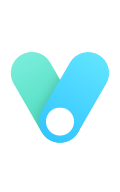安装 前提:你已经安装了python并且在安装时勾选了Add Python to PATH
打开cmd,输入如下指令:(不要复制粘贴)
1 2 pip install matplotlib pip install numpy
安装完后打开python,就可以开始了!
头文件 1 2 import matplotlib.pyplot as pltimport numpy as np
1.2Axes 在拥有Figure对象之后,在作画前我们还需要轴,没有轴的话就没有绘图基准,所以需要添加Axes。也可以理解成为真正可以作画的纸。
1 2 3 4 5 fig = plt.figure() ax = fig.add_subplot(111 ) ax.set (xlim=[0.5 , 4.5 ], ylim=[-2 , 8 ], title='An Example Axes' , ylabel='Y-Axis' , xlabel='X-Axis' ) plt.show()
上的代码,在一幅图上添加了一个Axes,然后设置了这个Axes的X轴以及Y轴的取值范围(这些设置并不是强制的,后面会再谈到关于这些设置)
对于上面的fig.add_subplot(111)就是添加Axes的,参数的解释的在画板的第1行第1列的第一个位置生成一个Axes对象来准备作画。也可以通过fig.add_subplot(2, 2, 1)的方式生成Axes,前面两个参数确定了面板的划分,例如 2, 2会将整个面板划分成 2 * 2 的方格,第三个参数取值范围是 [1, 2*2] 表示第几个Axes。如下面的例子:
1 2 3 4 fig = plt.figure() ax1 = fig.add_subplot(221 ) ax2 = fig.add_subplot(222 ) ax3 = fig.add_subplot(224 )
1.3 Multiple Axes 可以发现我们上面添加 Axes 似乎有点弱鸡,所以提供了下面的方式一次性生成所有 Axes:
1 2 3 4 5 fig, axes = plt.subplots(nrows=2 , ncols=2 ) axes[0 ,0 ].set (title='Upper Left' ) axes[0 ,1 ].set (title='Upper Right' ) axes[1 ,0 ].set (title='Lower Left' ) axes[1 ,1 ].set (title='Lower Right' )
fig 还是我们熟悉的画板, axes 成了我们常用二维数组的形式访问,这在循环绘图时,额外好用。
1.4 Axes Vs .pyplot 相信不少人看过下面的代码,很简单并易懂,但是下面的作画方式只适合简单的绘图,快速的将图绘出。在处理复杂的绘图工作时,我们还是需要使用 Axes 来完成作画的。
1 2 3 plt.plot([1 , 2 , 3 , 4 ], [10 , 20 , 25 , 30 ], color='lightblue' , linewidth=3 ) plt.xlim(0.5 , 4.5 ) plt.show()
2. 基本绘图2D 2.1 线 plot()函数画出一系列的点,并且用线将它们连接起来。看下例子:
1 2 3 4 5 6 7 x = np.linspace(0 , np.pi) y_sin = np.sin(x) y_cos = np.cos(x) ax1.plot(x, y_sin) ax2.plot(x, y_sin, 'go--' , linewidth=2 , markersize=12 ) ax3.plot(x, y_cos, color='red' , marker='+' , linestyle='dashed' )
在上面的三个Axes上作画。plot,前面两个参数为x轴、y轴数据。ax2的第三个参数是 MATLAB风格的绘图,对应ax3上的颜色,marker,线型。
另外,我们可以通过关键字参数的方式绘图,如下例:
1 2 3 4 5 6 7 8 9 10 11 12 13 14 15 x = np.linspace(0 , 10 , 200 ) data_obj = {'x' : x, 'y1' : 2 * x + 1 , 'y2' : 3 * x + 1.2 , 'mean' : 0.5 * x * np.cos(2 *x) + 2.5 * x + 1.1 } fig, ax = plt.subplots() ax.fill_between('x' , 'y1' , 'y2' , color='yellow' , data=data_obj) ax.plot('x' , 'mean' , color='black' , data=data_obj) plt.show()
发现上面的作图,在数据部分只传入了字符串,这些字符串对一个这 data_obj 中的关键字,当以这种方式作画时,将会在传入给 data 中寻找对应关键字的数据来绘图。
2.2 散点图 只画点,但是不用线连接起来。
1 2 3 4 x = np.arange(10 ) y = np.random.randn(10 ) plt.scatter(x, y, color='red' , marker='+' ) plt.show()
2.3 条形图 条形图分两种,一种是水平的,一种是垂直的,见下例子:
1 2 3 4 5 6 7 8 9 10 11 12 np.random.seed(1 ) x = np.arange(5 ) y = np.random.randn(5 ) fig, axes = plt.subplots(ncols=2 , figsize=plt.figaspect(1. /2 )) vert_bars = axes[0 ].bar(x, y, color='lightblue' , align='center' ) horiz_bars = axes[1 ].barh(x, y, color='lightblue' , align='center' ) axes[0 ].axhline(0 , color='gray' , linewidth=2 ) axes[1 ].axvline(0 , color='gray' , linewidth=2 ) plt.show()
条形图还返回了一个Artists 数组,对应着每个条形,例如上图 Artists 数组的大小为5,我们可以通过这些 Artists 对条形图的样式进行更改,如下例:
1 2 3 4 5 6 7 8 9 fig, ax = plt.subplots() vert_bars = ax.bar(x, y, color='lightblue' , align='center' ) for bar, height in zip (vert_bars, y): if height < 0 : bar.set (edgecolor='darkred' , color='salmon' , linewidth=3 ) plt.show()
2.4 直方图 直方图用于统计数据出现的次数或者频率,有多种参数可以调整,见下例:
1 2 3 4 5 6 7 8 9 10 11 12 13 14 15 16 17 18 19 20 21 22 23 np.random.seed(19680801 ) n_bins = 10 x = np.random.randn(1000 , 3 ) fig, axes = plt.subplots(nrows=2 , ncols=2 ) ax0, ax1, ax2, ax3 = axes.flatten() colors = ['red' , 'tan' , 'lime' ] ax0.hist(x, n_bins, density=True , histtype='bar' , color=colors, label=colors) ax0.legend(prop={'size' : 10 }) ax0.set_title('bars with legend' ) ax1.hist(x, n_bins, density=True , histtype='barstacked' ) ax1.set_title('stacked bar' ) ax2.hist(x, histtype='barstacked' , rwidth=0.9 ) ax3.hist(x[:, 0 ], rwidth=0.9 ) ax3.set_title('different sample sizes' ) fig.tight_layout() plt.show()
参数中density控制Y轴是概率还是数量,与返回的第一个的变量对应。histtype控制着直方图的样式,默认是 ‘bar’,对于多个条形时就相邻的方式呈现如子图1, ‘barstacked’ 就是叠在一起,如子图2、3。 rwidth 控制着宽度,这样可以空出一些间隙,比较图2、3. 图4是只有一条数据时。
2.5 饼图 1 2 3 4 5 6 7 8 9 10 11 12 13 labels = 'Frogs' , 'Hogs' , 'Dogs' , 'Logs' sizes = [15 , 30 , 45 , 10 ] explode = (0 , 0.1 , 0 , 0 ) fig1, (ax1, ax2) = plt.subplots(2 ) ax1.pie(sizes, labels=labels, autopct='%1.1f%%' , shadow=True ) ax1.axis('equal' ) ax2.pie(sizes, autopct='%1.2f%%' , shadow=True , startangle=90 , explode=explode, pctdistance=1.12 ) ax2.axis('equal' ) ax2.legend(labels=labels, loc='upper right' ) plt.show()
饼图自动根据数据的百分比画饼.。labels是各个块的标签,如子图一。autopct=%1.1f%%表示格式化百分比精确输出,explode,突出某些块,不同的值突出的效果不一样。pctdistance=1.12百分比距离圆心的距离,默认是0.6.
2.6 箱形图 为了专注于如何画图,省去数据的处理部分。 data 的 shape 为 (n, ), data2 的 shape 为 (n, 3)。
1 2 3 fig, (ax1, ax2) = plt.subplots(2 ) ax1.boxplot(data) ax2.boxplot(data2, vert=False )
2.7 泡泡图
1 2 3 4 5 6 7 8 9 10 11 np.random.seed(19680801 ) N = 50 x = np.random.rand(N) y = np.random.rand(N) colors = np.random.rand(N) area = (30 * np.random.rand(N))**2 plt.scatter(x, y, s=area, c=colors, alpha=0.5 ) plt.show()
2.8 等高线(轮廓图) 有时候需要描绘边界的时候,就会用到轮廓图,机器学习用的决策边界也常用轮廓图来绘画,见下例:
1 2 3 4 5 6 7 fig, (ax1, ax2) = plt.subplots(2 ) x = np.arange(-5 , 5 , 0.1 ) y = np.arange(-5 , 5 , 0.1 ) xx, yy = np.meshgrid(x, y, sparse=True ) z = np.sin(xx**2 + yy**2 ) / (xx**2 + yy**2 ) ax1.contourf(x, y, z) ax2.contour(x, y, z)
上面画了两个一样的轮廓图,contourf会填充轮廓线之间的颜色。数据x, y, z通常是具有相同 shape 的二维矩阵。x, y 可以为一维向量,但是必需有 z.shape = (y.n, x.n) ,这里 y.n 和 x.n 分别表示x、y的长度。Z通常表示的是距离X-Y平面的距离,传入X、Y则是控制了绘制等高线的范围。
3 布局、图例说明、边界等 3.1区间上下限 当绘画完成后,会发现X、Y轴的区间是会自动调整的,并不是跟我们传入的X、Y轴数据中的最值相同。为了调整区间我们使用下面的方式:
1 2 3 4 5 ax.set_xlim([xmin, xmax]) ax.set_ylim([ymin, ymax]) ax.axis([xmin, xmax, ymin, ymax]) ax.set_ylim(bottom=-10 ) ax.set_xlim(right=25 )
1 2 3 4 5 6 7 8 x = np.linspace(0 , 2 *np.pi) y = np.sin(x) fig, (ax1, ax2) = plt.subplots(2 ) ax1.plot(x, y) ax2.plot(x, y) ax2.set_xlim([-1 , 6 ]) ax2.set_ylim([-1 , 3 ]) plt.show()
可以看出修改了区间之后影响了图片显示的效果。
3.2 图例说明 我们如果我们在一个Axes上做多次绘画,那么可能出现分不清哪条线或点所代表的意思。这个时间添加图例说明,就可以解决这个问题了,见下例:
1 2 3 4 5 6 7 fig, ax = plt.subplots() ax.plot([1 , 2 , 3 , 4 ], [10 , 20 , 25 , 30 ], label='Philadelphia' ) ax.plot([1 , 2 , 3 , 4 ], [30 , 23 , 13 , 4 ], label='Boston' ) ax.scatter([1 , 2 , 3 , 4 ], [20 , 10 , 30 , 15 ], label='Point' ) ax.set (ylabel='Temperature (deg C)' , xlabel='Time' , title='A tale of two cities' ) ax.legend() plt.show()
在绘图时传入 label 参数,并最后调用ax.legend()显示体力说明,对于 legend 还是传入参数,控制图例说明显示的位置:
1 2 3 4 5 6 7 8 9 10 11 12 Location String Location Code ‘best’ 0 ‘upper right’ 1 ‘upper left’ 2 ‘lower left’ 3 ‘lower right’ 4 ‘right’ 5 ‘center left’ 6 ‘center right’ 7 ‘lower center’ 8 ‘upper center’ 9 ‘center’ 10
3.3 区间分段 默认情况下,绘图结束之后,Axes 会自动的控制区间的分段。见下例:
1 2 3 4 5 6 7 8 9 10 11 12 data = [('apples' , 2 ), ('oranges' , 3 ), ('peaches' , 1 )] fruit, value = zip (*data) fig, (ax1, ax2) = plt.subplots(2 ) x = np.arange(len (fruit)) ax1.bar(x, value, align='center' , color='gray' ) ax2.bar(x, value, align='center' , color='gray' ) ax2.set (xticks=x, xticklabels=fruit) plt.show()
上面不仅修改了X轴的区间段,并且修改了显示的信息为文本。
3.4 布局 当我们绘画多个子图时,就会有一些美观的问题存在,例如子图之间的间隔,子图与画板的外边间距以及子图的内边距,下面说明这个问题:
1 2 3 4 5 6 7 fig, axes = plt.subplots(2 , 2 , figsize=(9 , 9 )) fig.subplots_adjust(wspace=0.5 , hspace=0.3 , left=0.125 , right=0.9 , top=0.9 , bottom=0.1 ) plt.show()
通过fig.subplots_adjust()我们修改了子图水平之间的间隔wspace=0.5,垂直方向上的间距hspace=0.3,左边距left=0.125 等等,这里数值都是百分比的。以 [0, 1] 为区间,选择left、right、bottom、top 注意 top 和 right 是 0.9 表示上、右边距为百分之10。不确定如果调整的时候,fig.tight_layout()是一个很好的选择。之前说到了内边距,内边距是子图的,也就是 Axes 对象,所以这样使用 ax.margins(x=0.1, y=0.1),当值传入一个值时,表示同时修改水平和垂直方向的内边距。
调整使他们使用一样的X、Y轴:
1 2 3 4 fig, (ax1, ax2) = plt.subplots(1 , 2 , sharex=True , sharey=True ) ax1.plot([1 , 2 , 3 , 4 ], [1 , 2 , 3 , 4 ]) ax2.plot([3 , 4 , 5 , 6 ], [6 , 5 , 4 , 3 ]) plt.show()
3.5 轴相关 改变边界的位置,去掉四周的边框:
1 2 3 4 5 6 7 8 9 10 11 12 13 14 15 16 17 18 19 20 21 22 23 fig, ax = plt.subplots() ax.plot([-2 , 2 , 3 , 4 ], [-10 , 20 , 25 , 5 ]) ax.spines['top' ].set_visible(False ) ax.xaxis.set_ticks_position('bottom' ) ax.spines['right' ].set_visible(False ) ax.yaxis.set_ticks_position('left' ) ax.spines['bottom' ].set_position(('data' , 0 )) ax.spines['left' ].set_position(('data' , 0 )) plt.show()